User Guide
This guide provides the bare minimum required to get started with Story Ghost.
Create a new story, and select your starting template. All values may be changed later in the Story Properties menu.
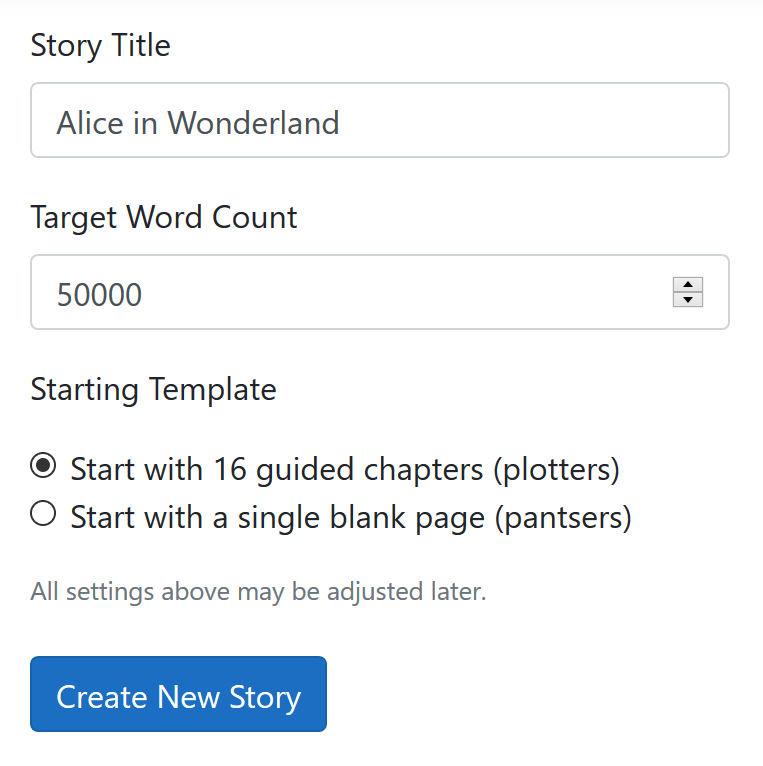
All options are available by clicking the "hamburger" menu in the top right corner.

Access features by toggling display panels. Every panel has a circular button with a "?" inside, which starts a brief on-page guided tour of that panel, so you can explore at your own pace.
If you prefer a lighter color scheme, you may turn off dark mode in "Colors and Typography."
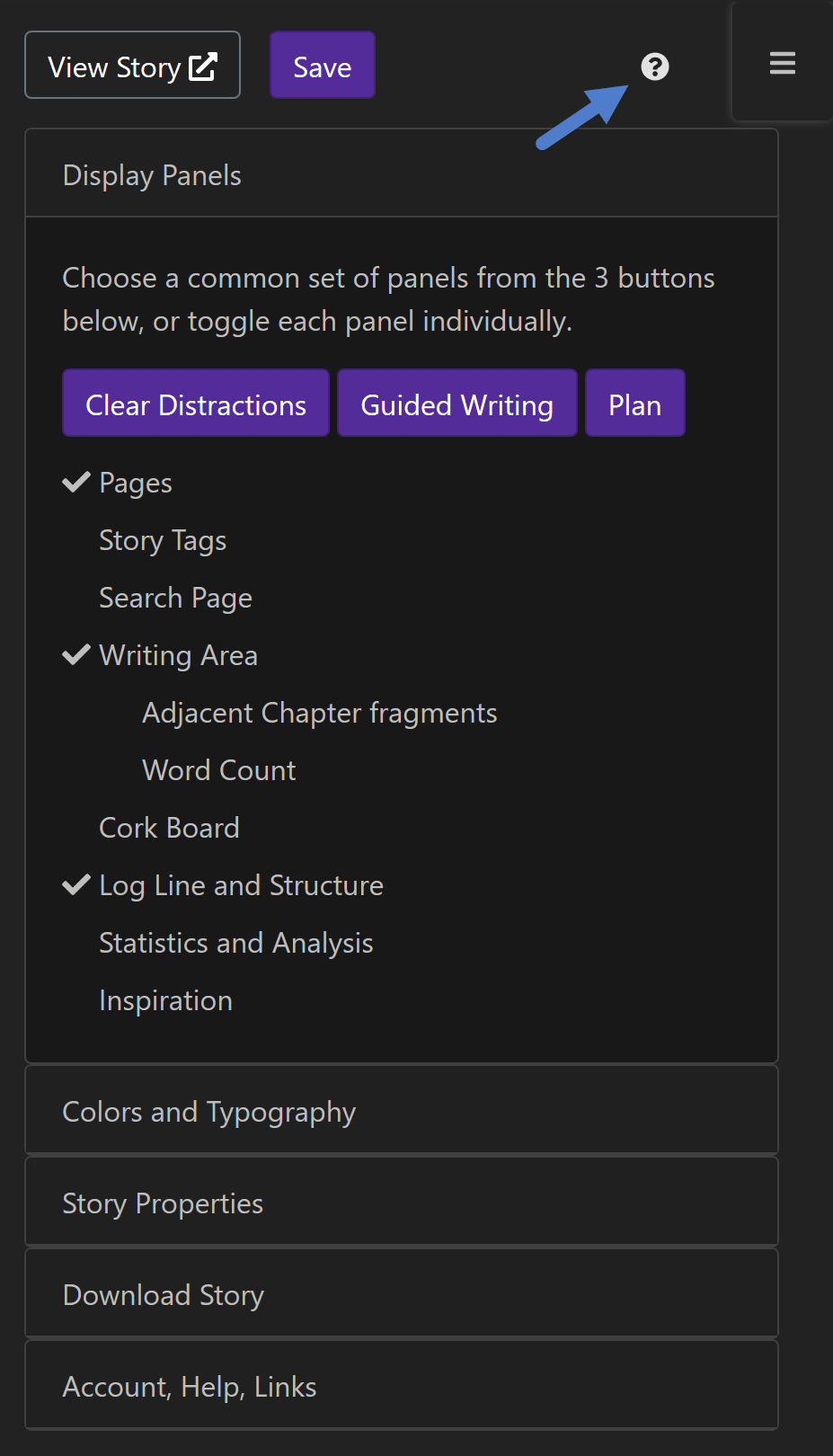
Each "Page" is a distinct unit of writing, however you determine that. Story Ghost allows you to organize your pages in three ways, with distinct orders and hierarchies. All Pages is the "kitchen sink" of everything - from outline notes to completed chapters. When a page is meant for your readers, click the "Metadata" button to toggle the "is presentation page?" checkbox. If you are writing a nonlinear story, you may optionally designate pages as Temporal, which allows you to order pages chronologically.
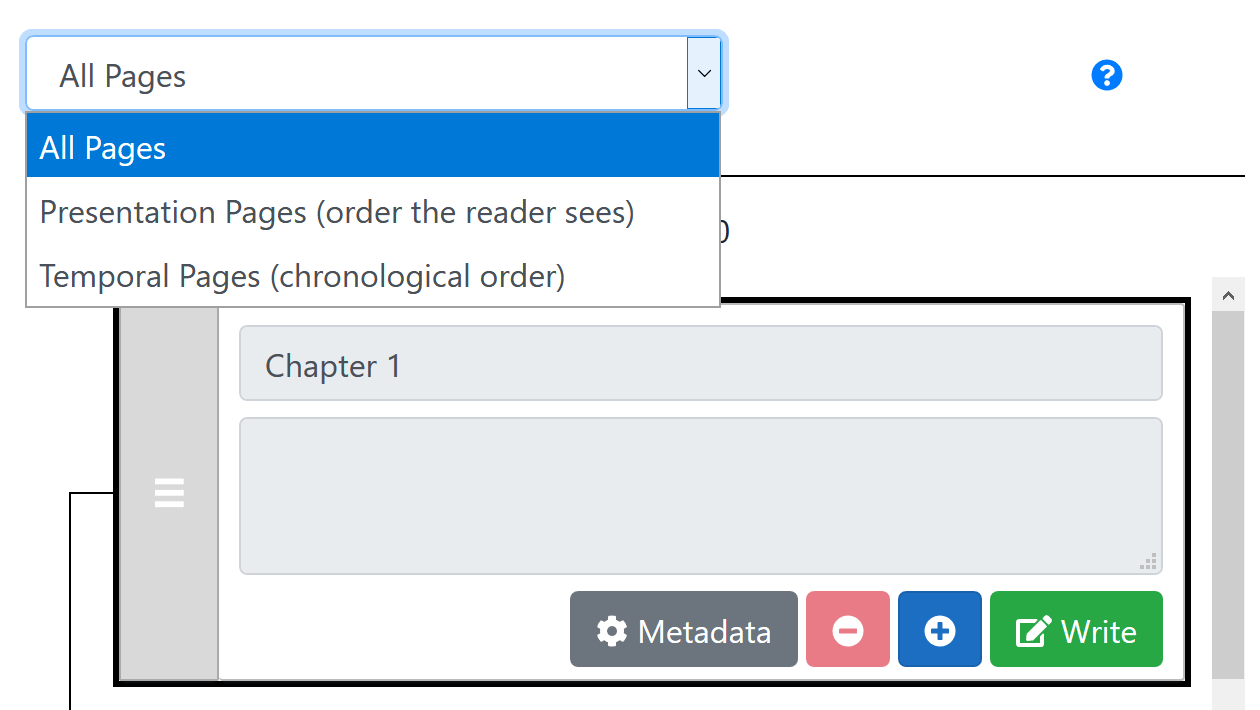
Finally, when your story is ready for the world, navigate to Settings -> Story Properties, and toggle the "Make story public?" checkbox.
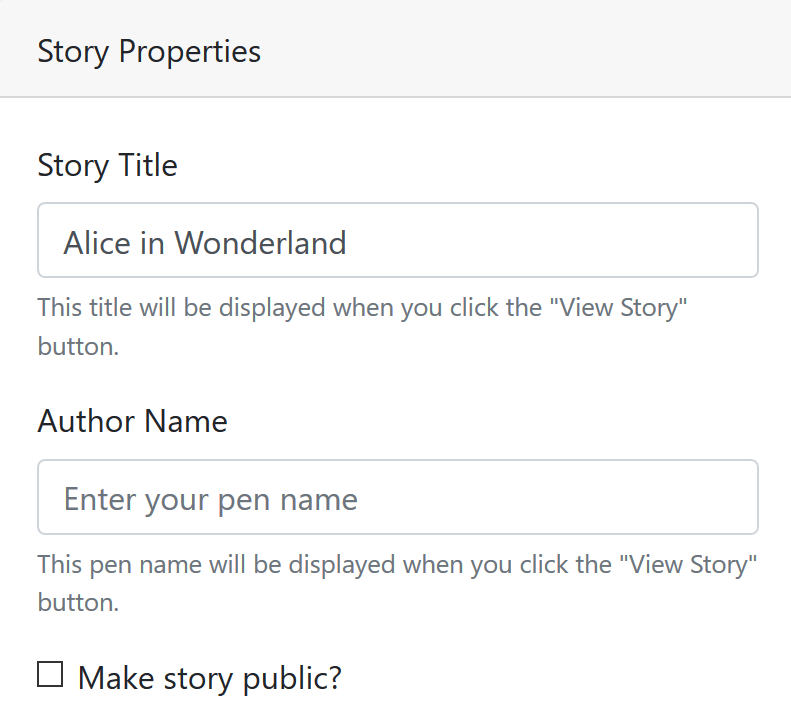
This guide only scratches the surface. Click the "?" icon at the top of each panel to learn more about the feature. Please contact us if you have any questions or comments.
